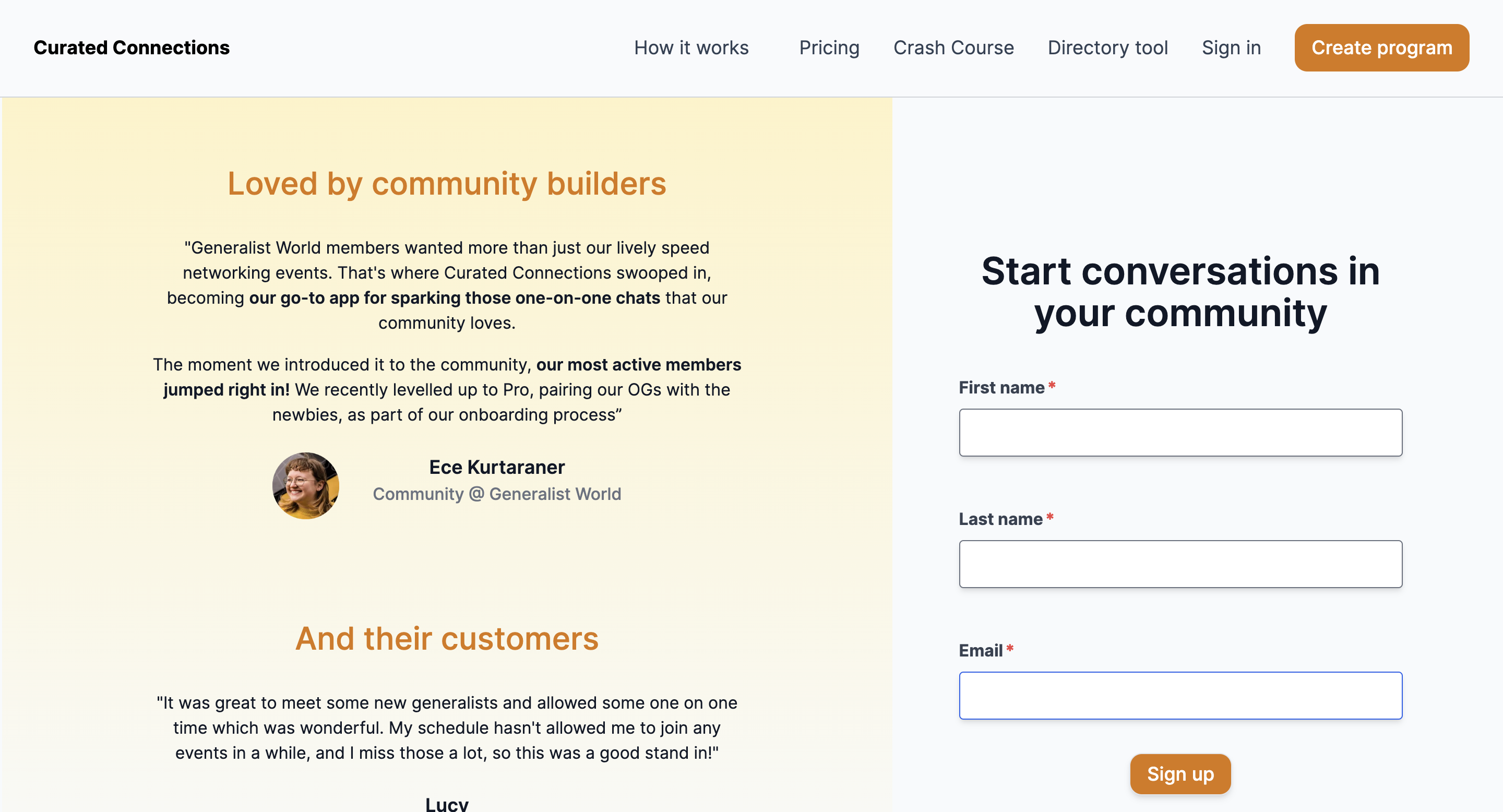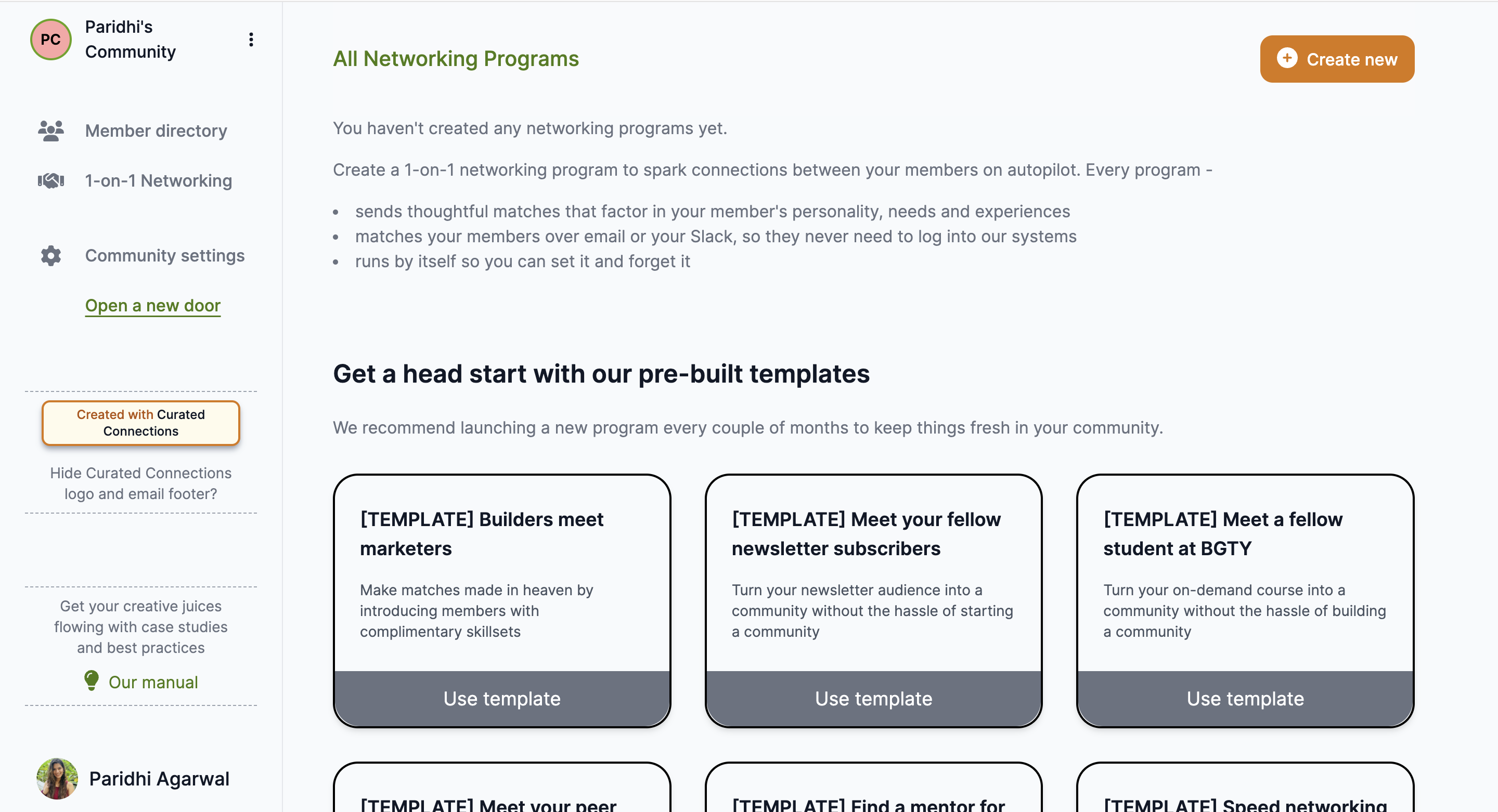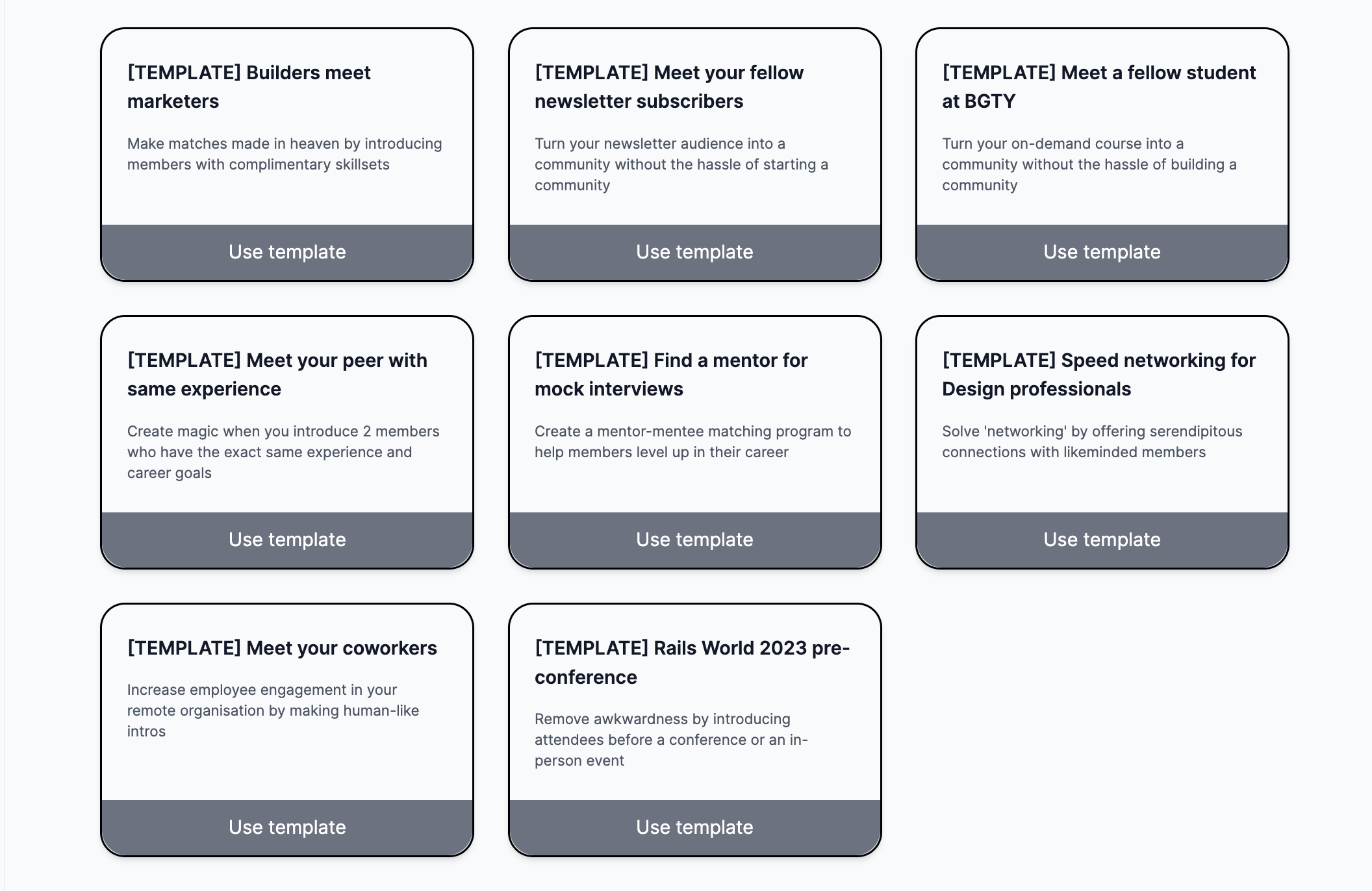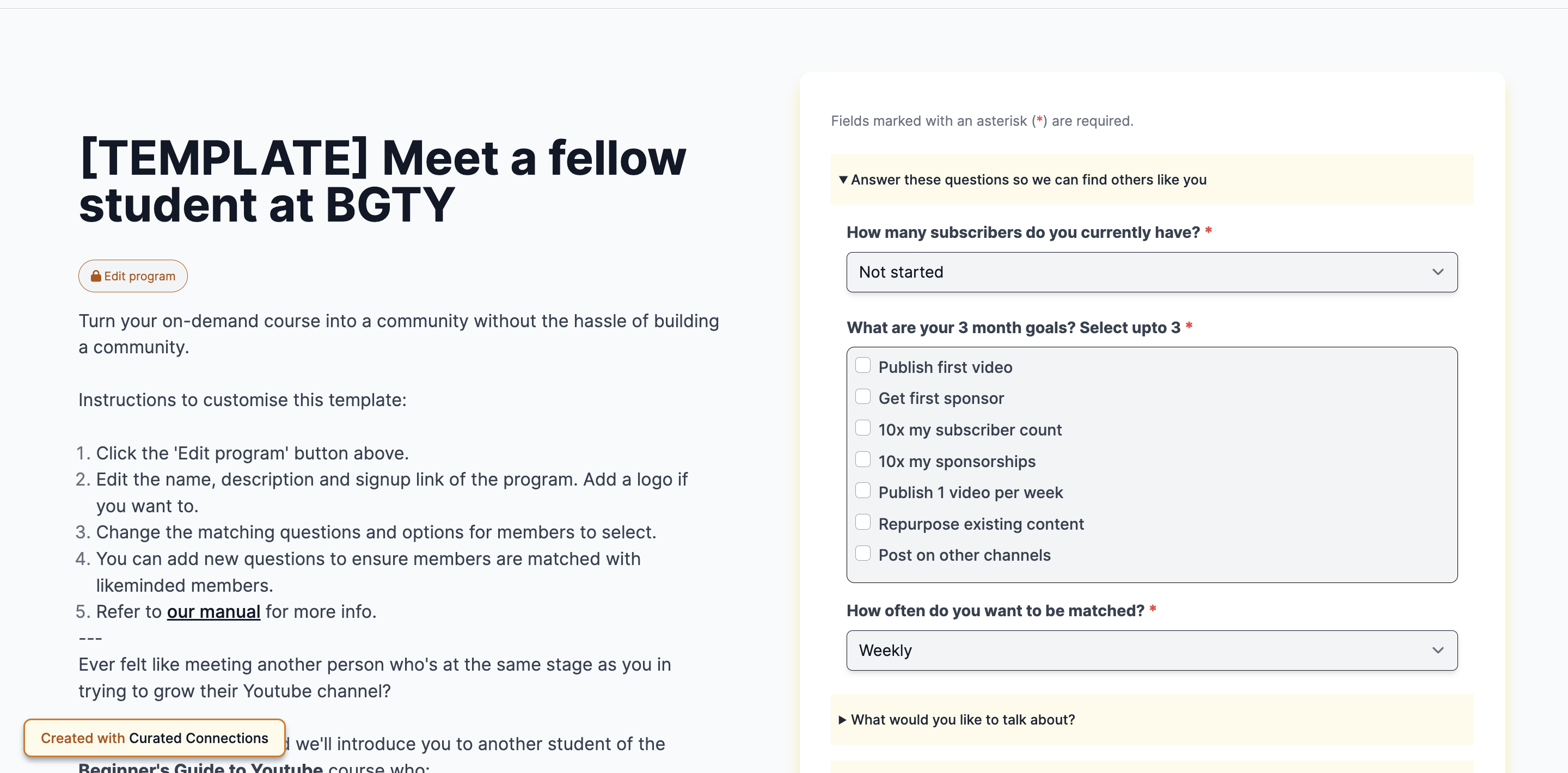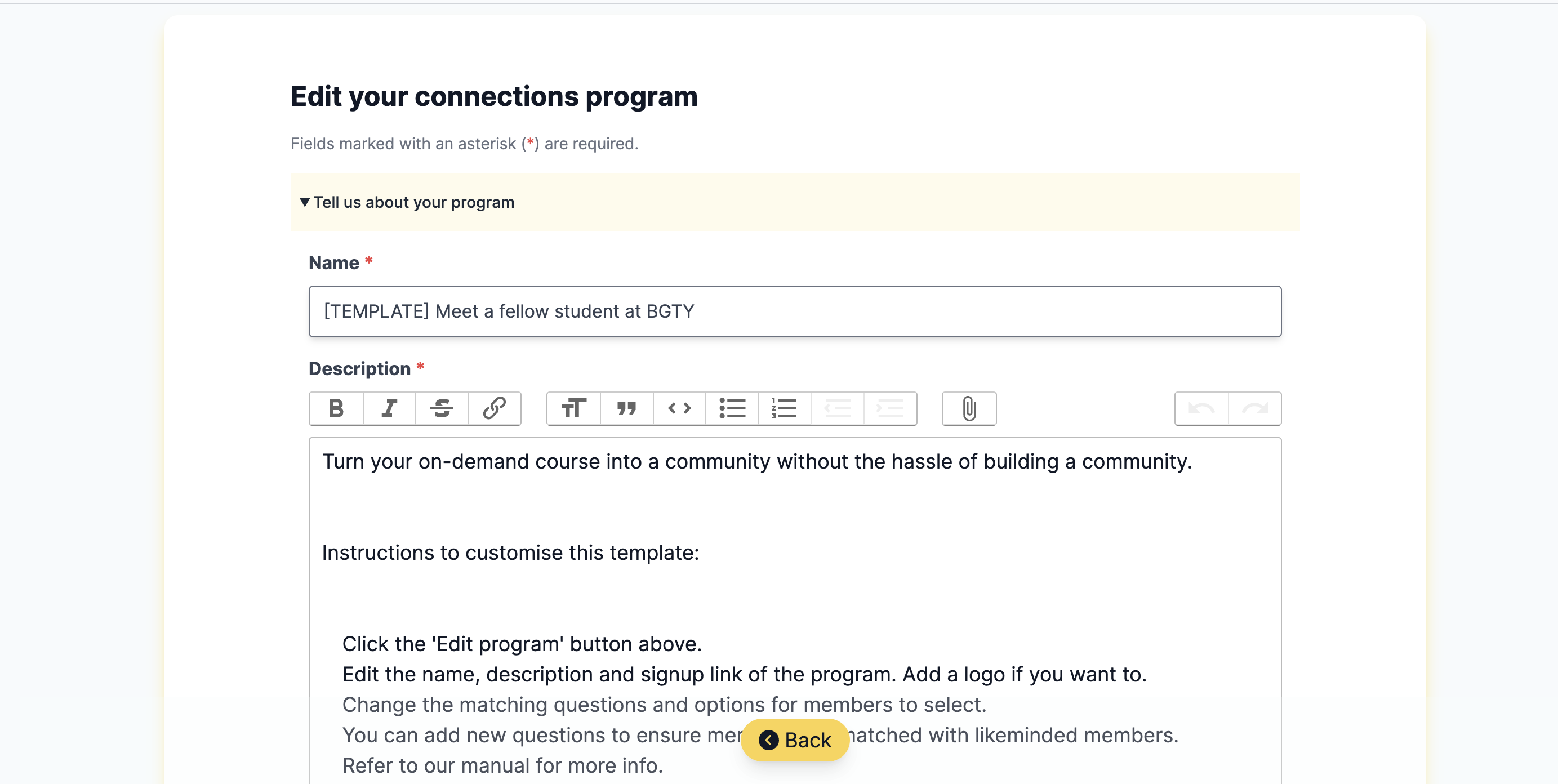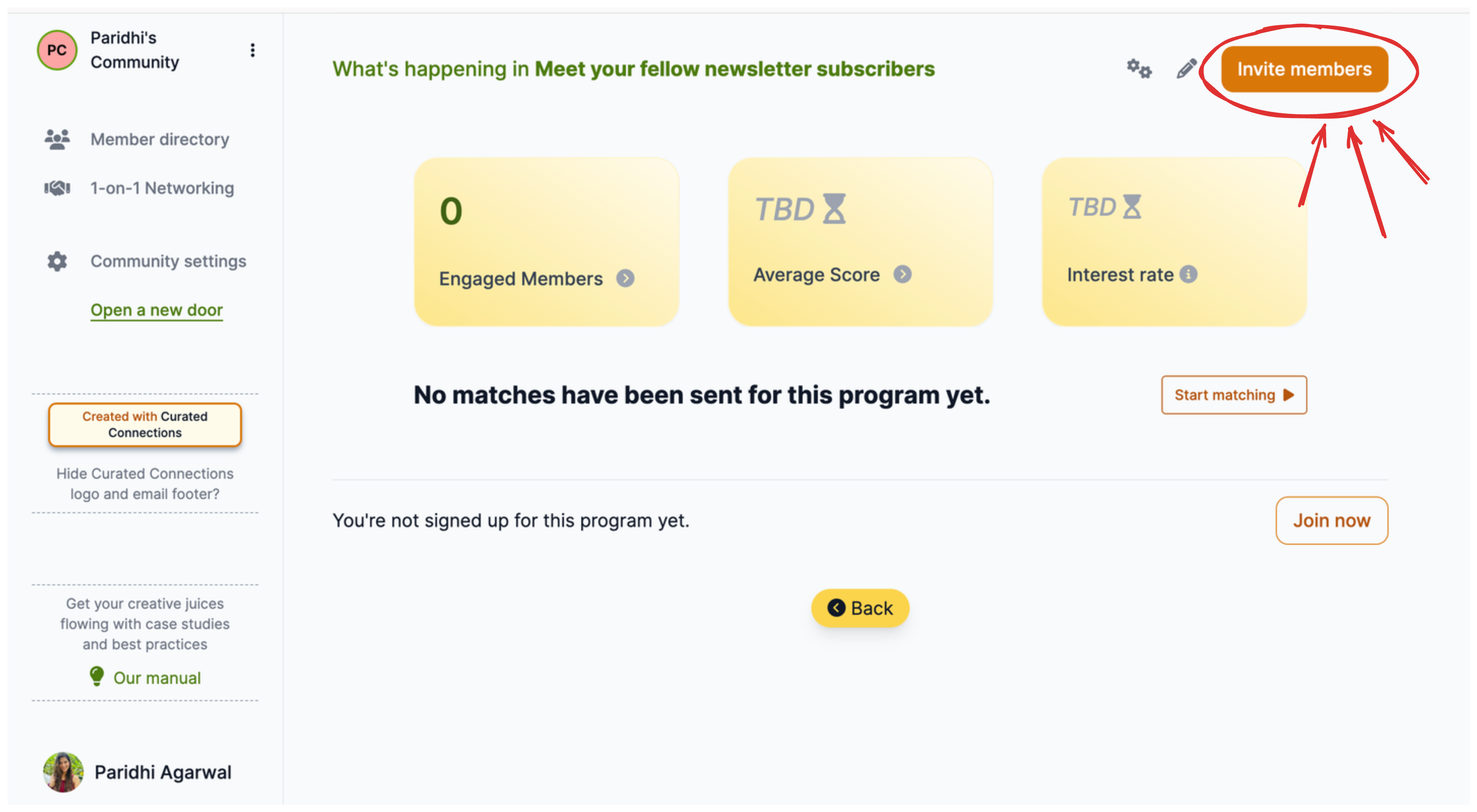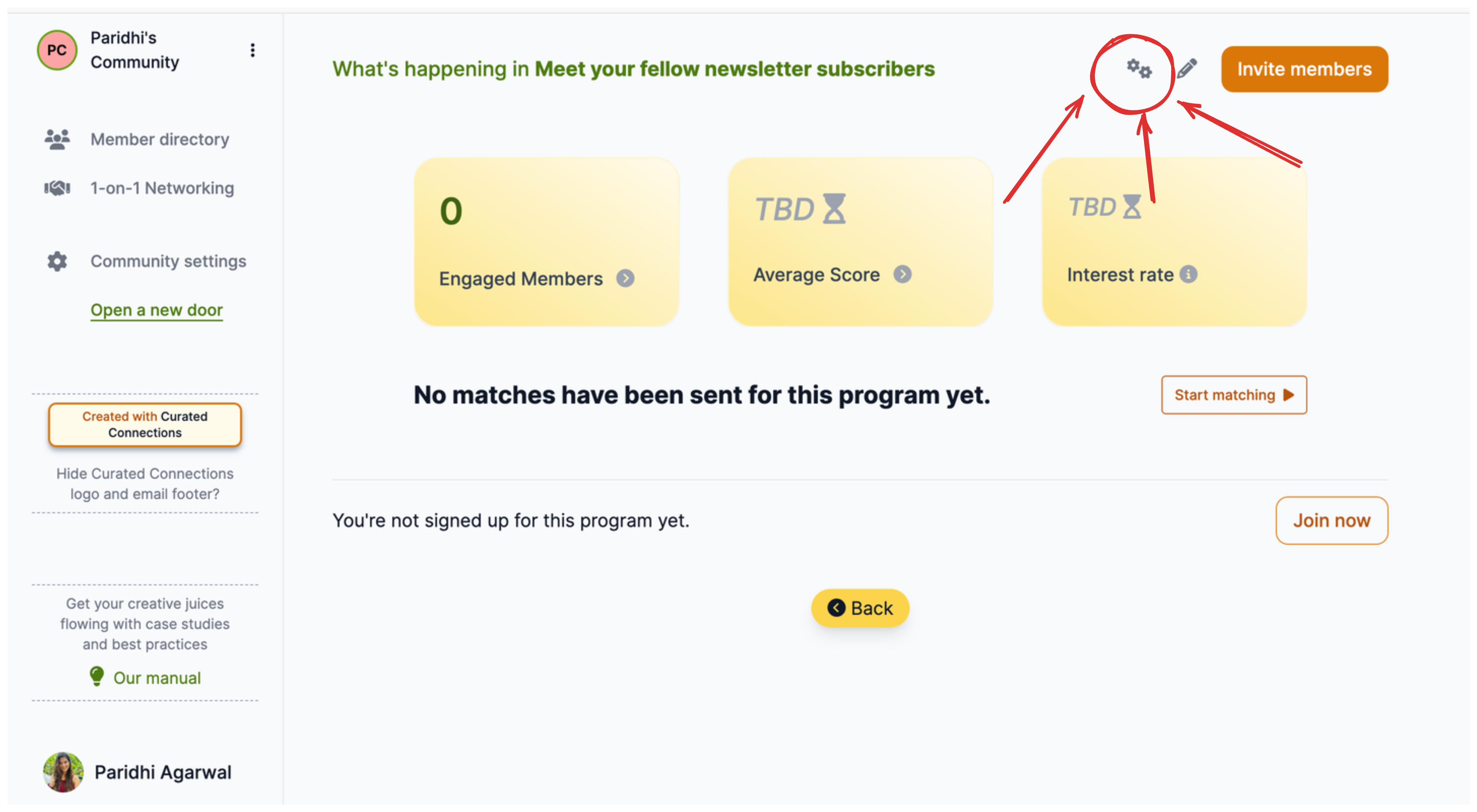Using templates
We have a library of templates for the most common types of matching programs our users create using the tool. You can use those to quickly set up a program that makes powerful matches between your members.
Here's how..
1. Sign up or Sign in
No points for guessing this. Click on the Create Program button on the homepage or visit this link to create a new account. You will be taken to a page that looks like this:
Or, if you already have an account click the Sign In button on the homepage to log into your account with your email.
2. 1-on-1 Networking tab
You'll be taken to your dashboard where you'll be taken to the 1-on-1 Networking tab which should look something like this.
(Note: If you're already a member of another community, you'll need to start your community first. Like this:)
This is where you'll build your automated networking program.
We give you 2 ways to build your program:
Using templates - these give you a head start. Each template is pre-populated with questions and icebreakers that we've seen perform well. Choose from a variety of templates, customise them and invite your members to it.
Using Program Builder - this gives you a blank slate. Build your program from scratch by filling out a simple form.
If you know what you want to build, we promise the software won’t get in your way. It’s so intuitive that you can easily create your program in 5 mins.
3. Using quickstart templates
- Click on the "Use template" button below any of the templates. That template will be copied to your community. You can see the pre-filled questions, icebreakers and instructions to customise the template.
- Click on "Edit program" button to customise the template. Change the name, description, signup link and logo to match your brand. You can edit the questions, their options and talking prompts too.
- Finally, click on "Update". Now your program is ready to be shared with the world. Visit the program on your dashboard and click the "Invite members" button to copy the invite link.
- (Optional) Visit the Advanced Settings of a program to customise the matching algorithm, match notification, send time and more. Learn more in our Advanced Settings chapter.
In the next chapter, you'll learn about the 2nd way of building your program from scratch using the Program Builder.