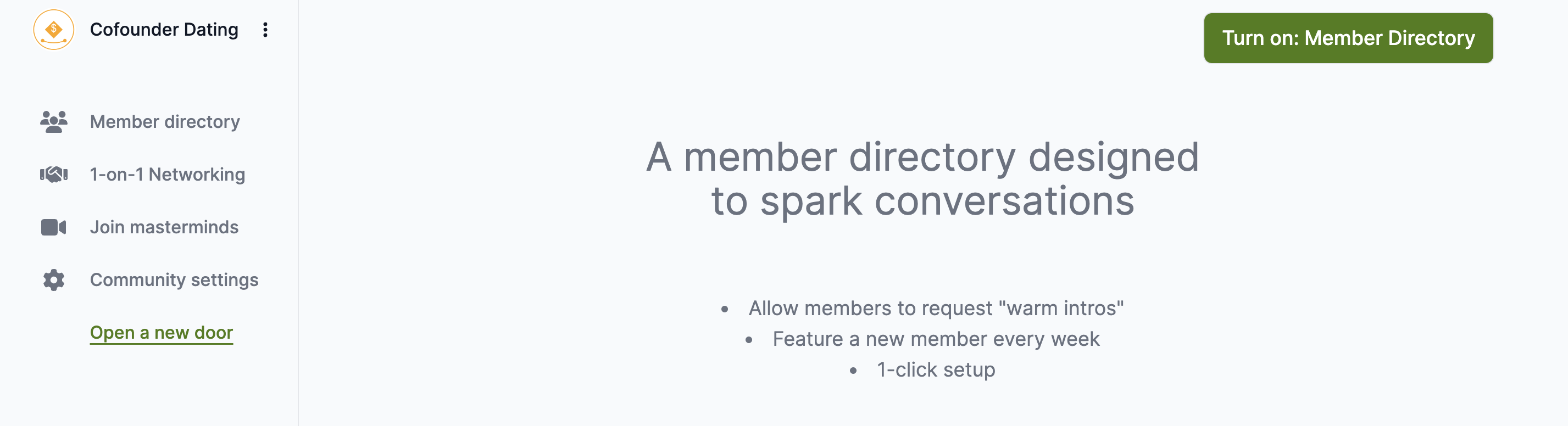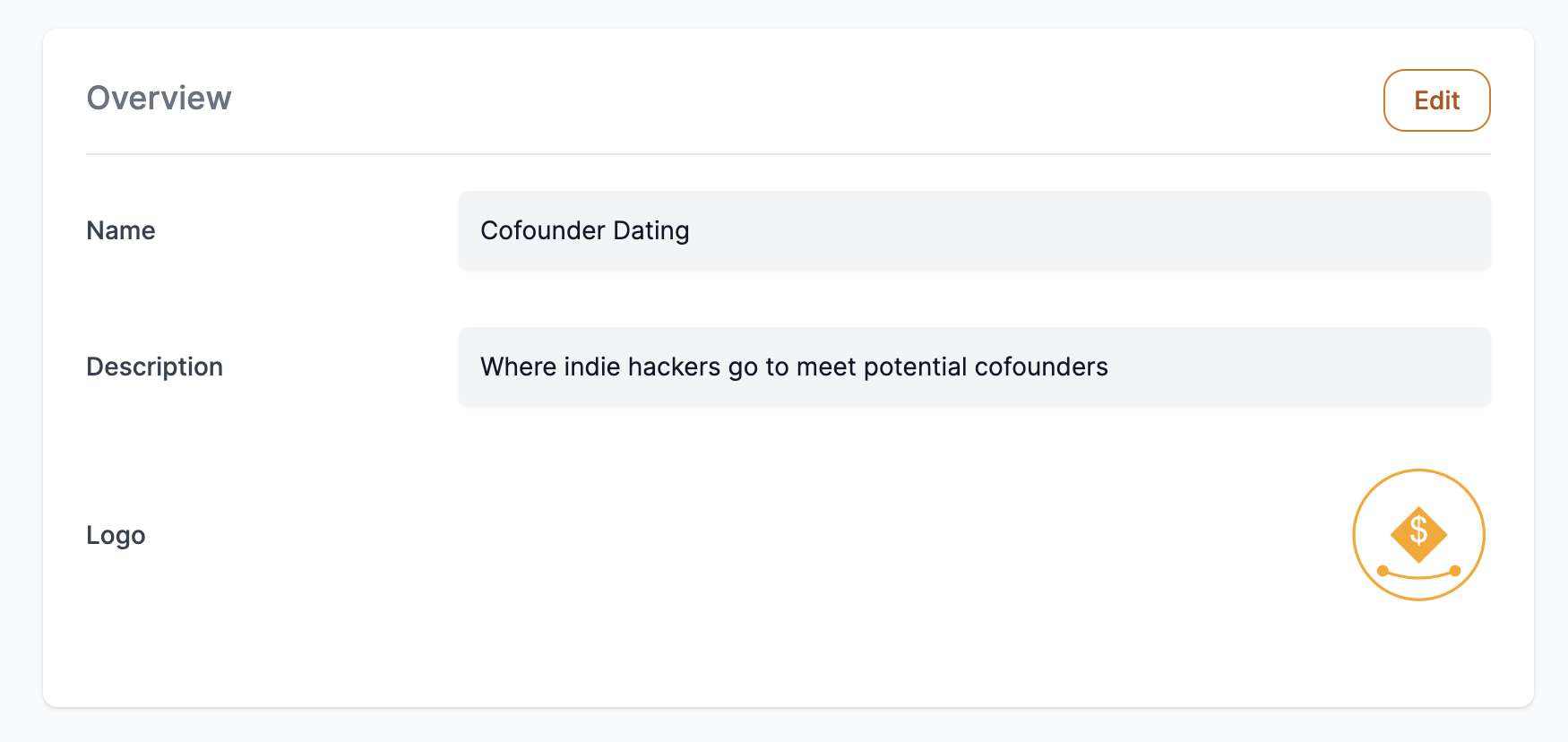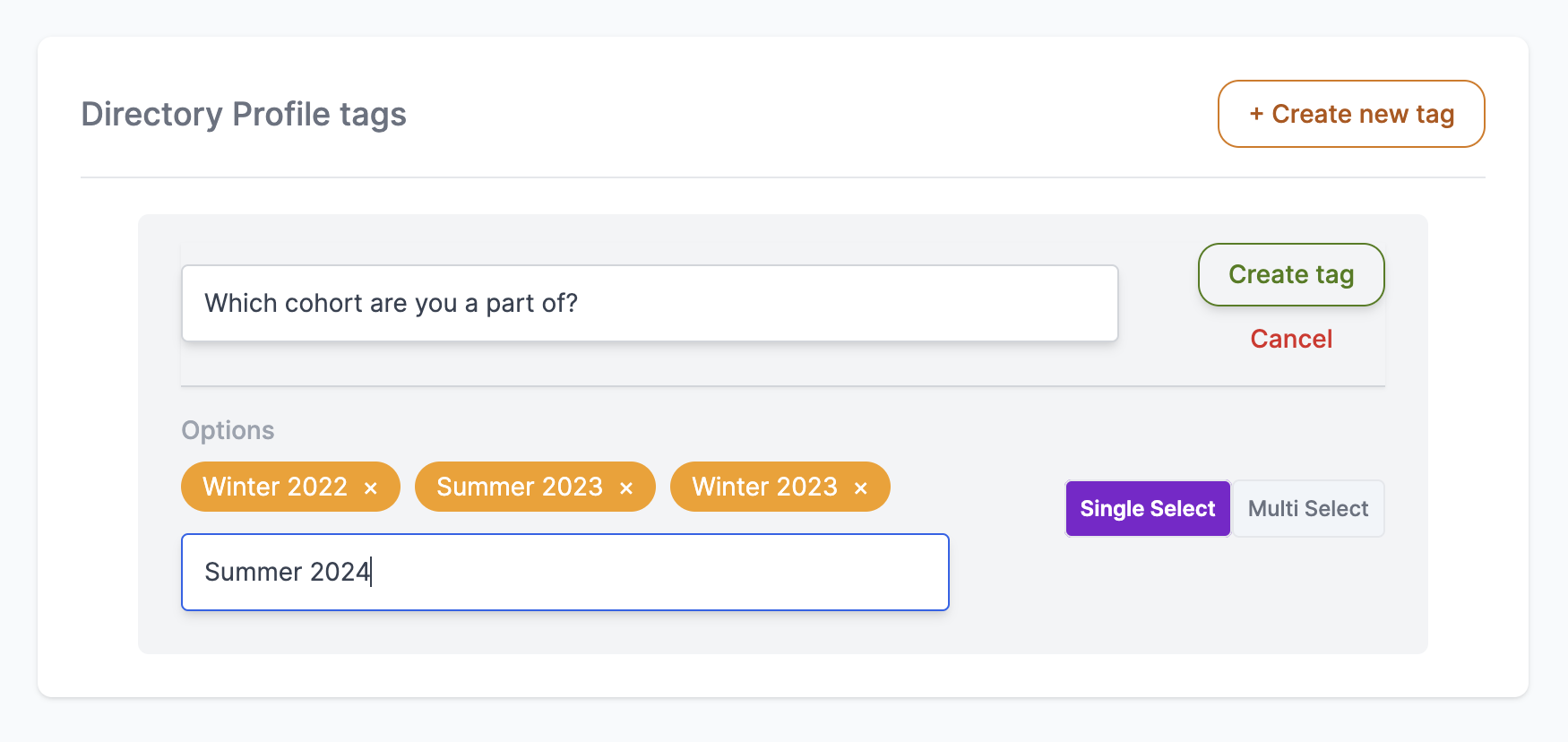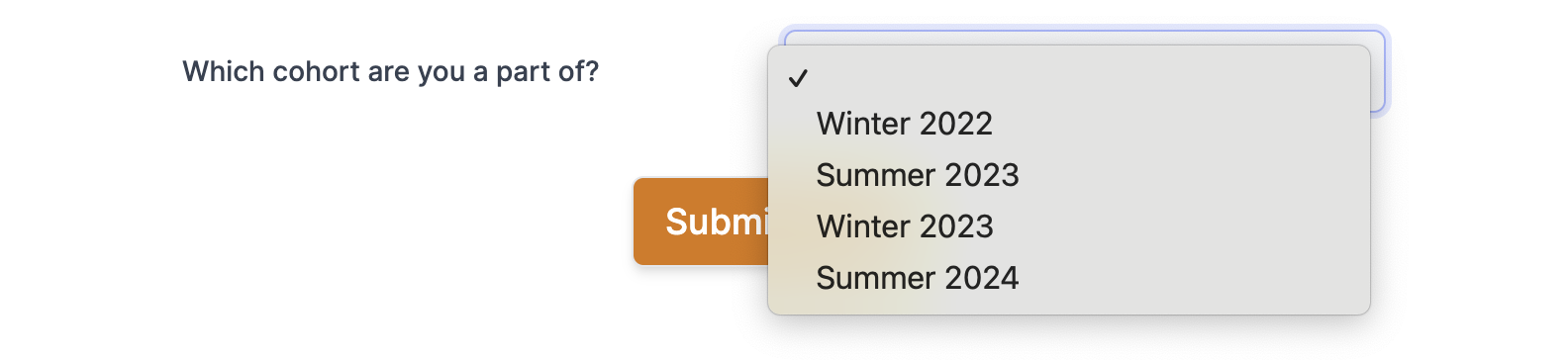Setting up your member directory
If you're building your community on a platform like Slack, Whatsapp or Discord, you must be familiar with the "Who's who?" struggle:
- "how do i find out other Partnership Professionals who work in B2B SaaS?”
- “I’m visiting Singapore for a week. how can i see other designers who live in Singapore?”
- " I would love to help other founders here. how can i learn what they’re are working on?”
It exists because these community platforms don't provide a useful directory of members. That's why we've build a directory tool. It is designed from the ground up to spark connections in your community.
It has:
- Rich profile cards - see who's who at a glance
- Filterable profiles - to help them find their tribe
- Warm email intros - that allow privacy-friendly connections
This tool is included in your Curated Connections subscription. Here's how you can use it.
1. Visit the "Member directory" tab on the left panel
Log in to your Curated Connections dashboard and visit the "Member directory" tab on the left panel.
You should see a page that looks something like this:
You need to hit the Turn on: Member directory button here. That will allow you to customise the directory and invite members to it.
Note: you can turn it off in "Community Settings" whenever you want.
2. Visit "Community Settings" tab to customise your directory
Here you can set up your community's name, description and logo.
You can also add custom "Profile Tags" that members can fill out when signing up for the directory. These will help your members filter the right members to connect with later on.